Explore Blackboard Learn Help for Students webpage to access knowledge base articles, getting started guides and instructional videos to help you navigate your courses in Blackboard.
From time to time, your instructors may require the use of the Respondus LockDown Browser or Monitor when taking a test in your online classes. This is a requirement for all fully online classes.
The LockDown Browser is a custom browser that locks down the testing environment within Blackboard. Students are unable to access other applications or search the internet for answers during an exam.
The Respondus Monitor is a fully automated proctoring system that builds on the LockDown Browser technology. A webcam is used to record the student, and proctoring results are available to the instructor after the exam.
Prior to taking a test that requires Respondus, you must download the LockDown Browser to your computer. If you are using a school issued computer, the browser should already be installed on your computer. Click on the link below to download the browser.
Download HCC’s Respondus Lockdown Browser
Check out the Quick Start Guide for Students
When you take an exam in Blackboard that requires Respondus, you must open the LockDown browser first, then navigate to the test in Blackboard from within the LockDown browser.
Need Help with Respondus?
For technical support or questions about Respondus, you may contact the Director of Distance Learning at 252-536-7299 or email [email protected]. Additionally, 24/7 Technical Support for students can be found at: https://web.respondus.com/support/
Halifax Community College offers free, online tutoring through Tutor.com in over 165 subjects including Business, Nursing and Healthcare, Computer Sciences, Math, English, Science, and much more. Students access their free Halifax Community College Tutor.com student account from inside their Blackboard course.
Students can connect with an expert tutor, 24/7 and free of charge.
How it Works:
The Virtual Learning Community is a collaborative effort with the NC Community College system. Students are provided an alternative way to take college courses, and pathways are provided to complete an entire degree online. The VLC provides students information and resources for online learning options at all 58 of NC’s Community Colleges.
The resources on this page are for students and parents who are learning and working remotely from home and do not have access to reliable or affordable internet coverage.
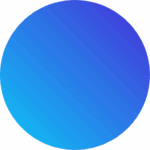
Due to severe weather expectations: HCC will close at 12:00 noon today 3/5/2025. Please be safe